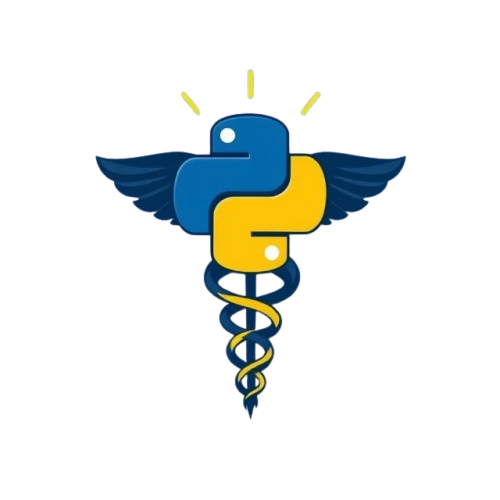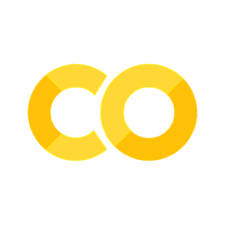Python in Anaconda Navigator#
- Set up and explore Anaconda Navigator.
- Create your first working environment.
Anaconda Navigator is a graphical user interface (GUI) designed to make managing Python projects and environments easier.
It simplifies package and environment management. Many scientific packages depend on specific versions of other packages, and Navigator helps manage these dependencies across multiple environments.
Think of it like having different furniture in different rooms of the house: a kitchen will have a stove, an oven, and a variety of cooking appliances, while a bedroom will have a bed and a closet.
In this case, you can build a working environment specifically for your machine learning projects with the latest Python version, pytorch, or tensorflow. You can also have a separate working environment to work with legacy code, maintaining older code and projects that do not support the latest python versions (e.g. deprecated syntax, packages and libraries that break with newer Python version,etc.).
Anaconda is available for Windows, Linux, and macOS.
1. Download and Install Anaconda Nagivator#
Download and run the Anaconda Distribution installer from here
As an ‘all-in-one’ toolbox, it will install the following applications:
Anaconda Navigator
Anaconda Prompt: a command-line tool to run Python and manage Anaconda environments with conda commands.
Anaconda Powershell Prompt: Same as Anaconda Prompt, but uses PowerShell for advanced Windows scripting capabilities.
Jupyter Notebook: an interactive coding environment.
Spyder: a Python IDE
2. Explore the Interface#
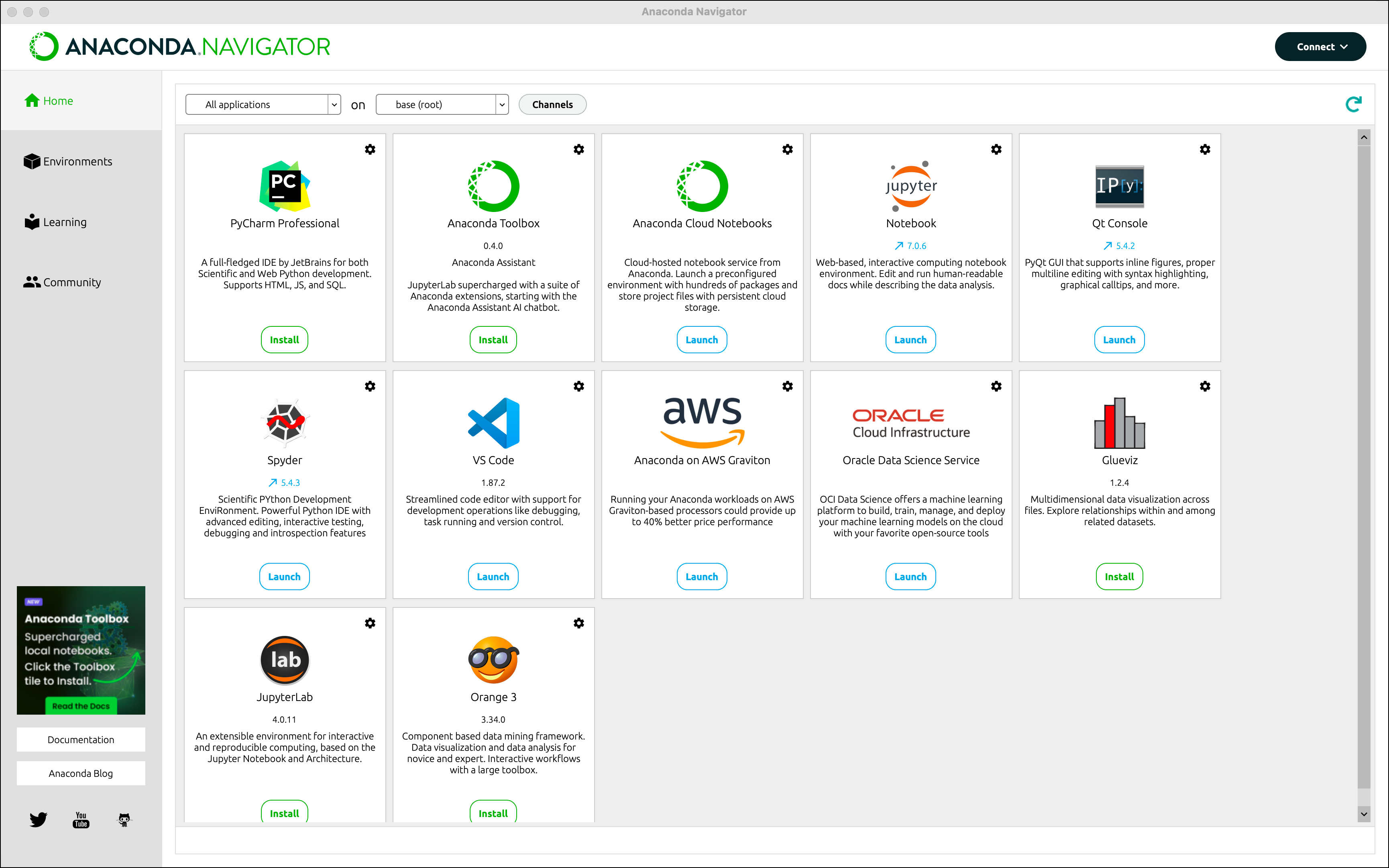
The following applications can be launched from/installed on Anaconda Navigator and allow you to write Python code:
Jupyter Lab (more flexible than Jupyter Notebook; allows for file browsing and multiple panels.)
Note
You can launch RStudio from Anaconda Navigator!
3. Create your working environment#
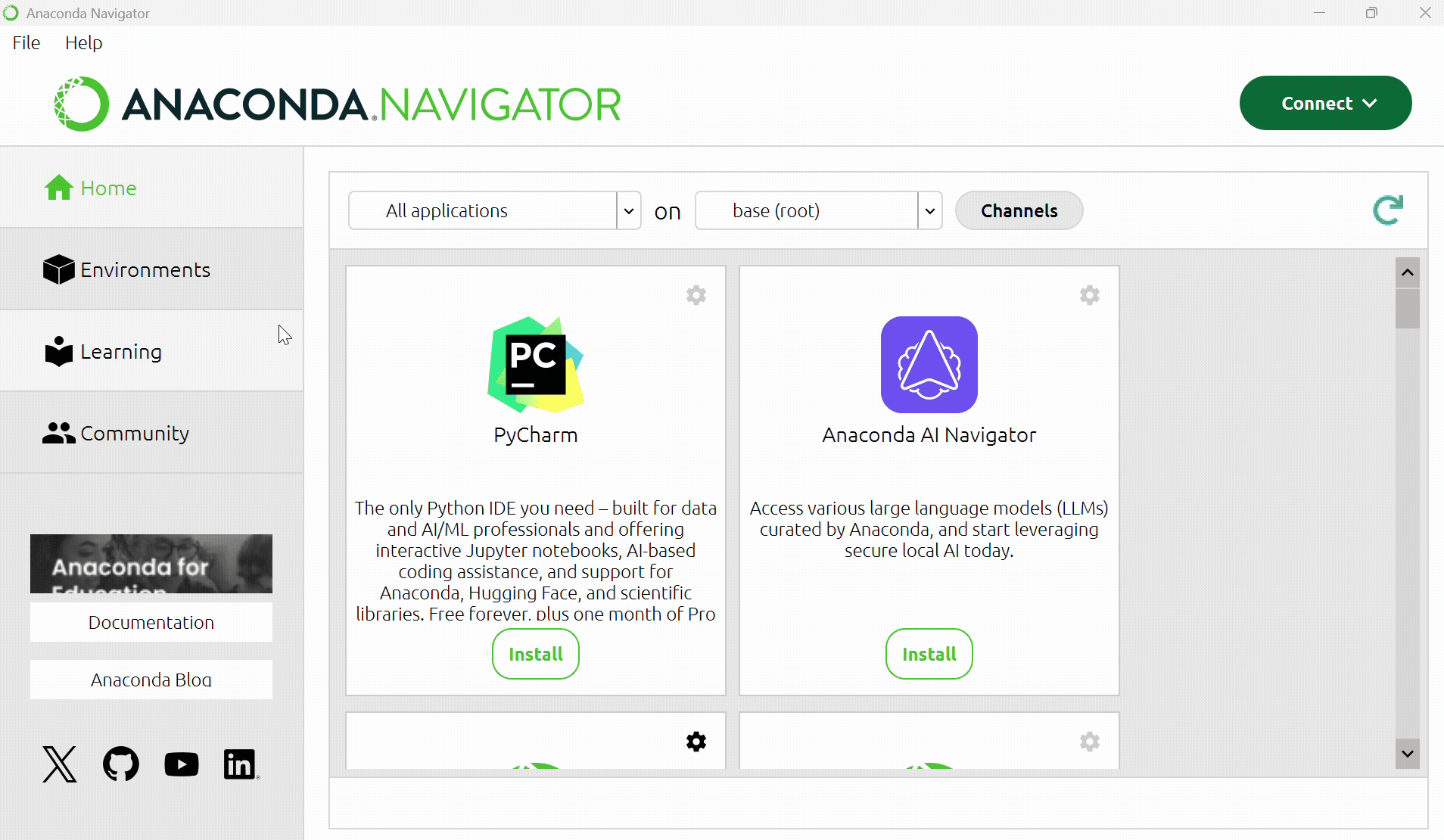
You can create a new environment through the Anaconda Navigator interface. Go to the Environments tab, and press the Create button. Choose a name for your environment, and select which Python version you want to work with.
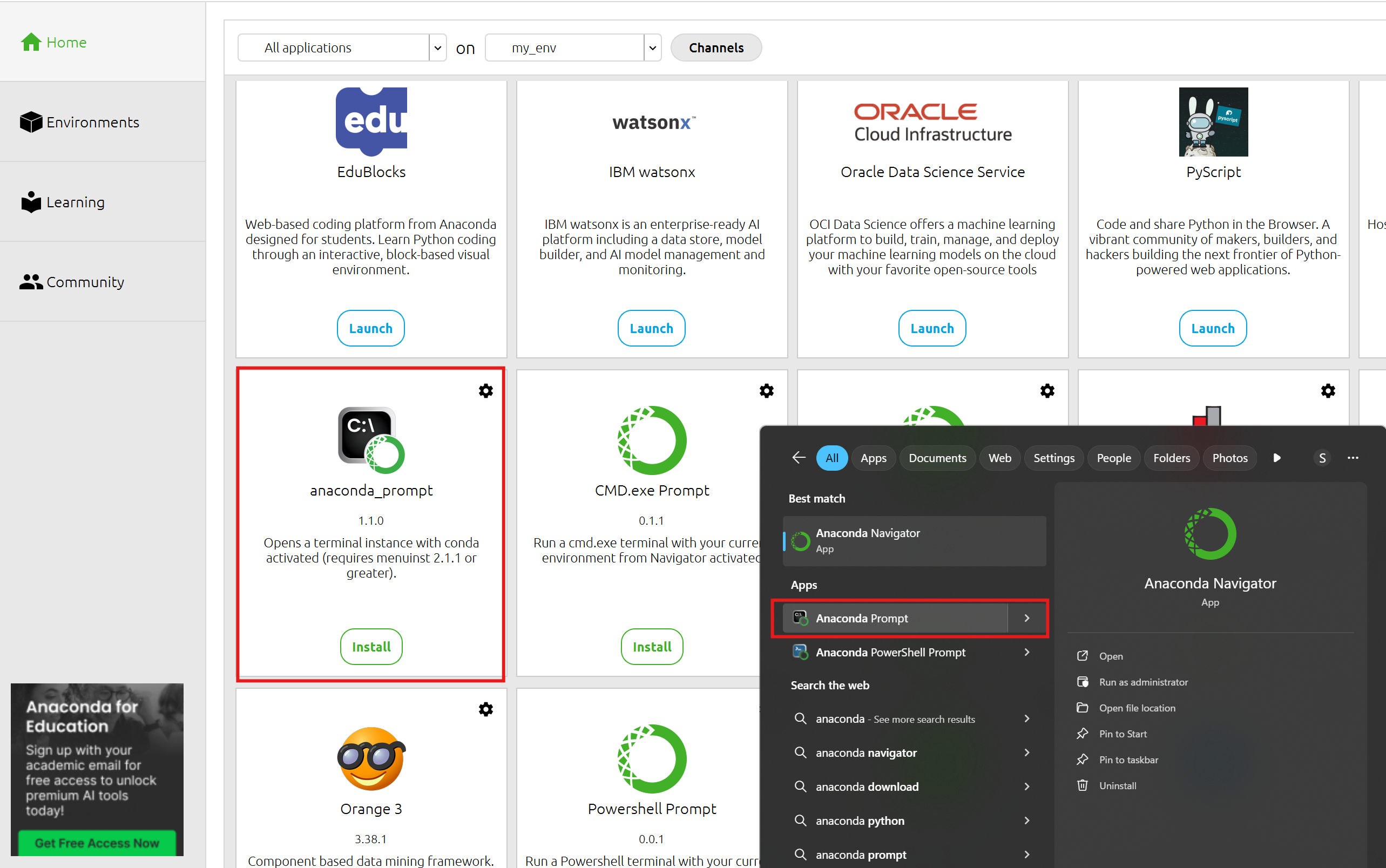
Alternatively, you can do this through the Anaconda Prompt with conda commands. Conda is the package and environment manager that comes with Anaconda.
You can find the prompt tool through your computer’s search bar, or through the Anaconda Navigator.
conda create --name my_env python=3.13.2
This will create a new environment named “my_env” with Python version 3.13.2 . Afterwards, you can activate this new environment and start working in it through the following command:
conda activate my_env
You can find more useful commands in the conda documentation here. You can also find tutorials on Anaconda Navigator on the official website.