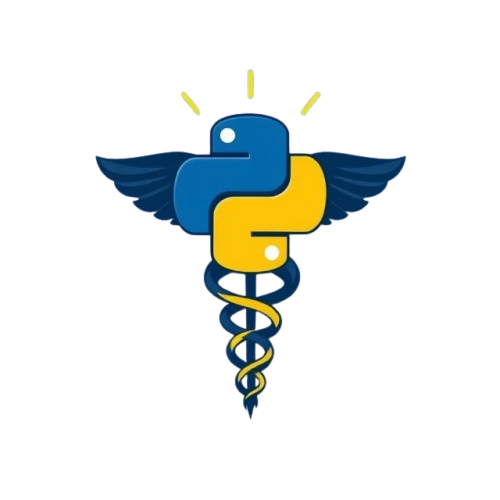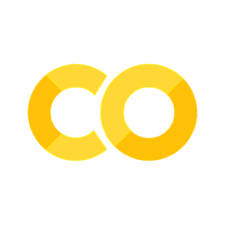Need Help? Create a GitHub Issue#
If you run into any problems — whether it’s with the notebook, the Jupyter Book, live coding, or instructions — you can let us know by opening a GitHub issue.
Method 1: from the Jupyter Book#
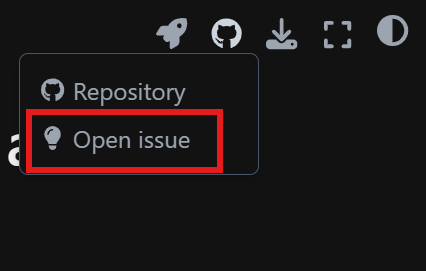
From the Jupyter book, you can navigate to the top bar where the GitHub icon is, and click on “Open Issue”.
A title will automatically be generated based on the module and page you are on from the jupyter book.
In the description, include:
A short explanation of what the issue is
Where you encountered it (e.g. module, notebook, or section name)
A screenshot or code snippet if possible
Method 2: via the Repository#
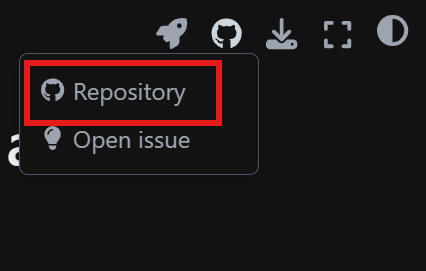
Select the repository button from the upper right GitHub button, or click on our course GitHub repository link: 👉 [HERE]
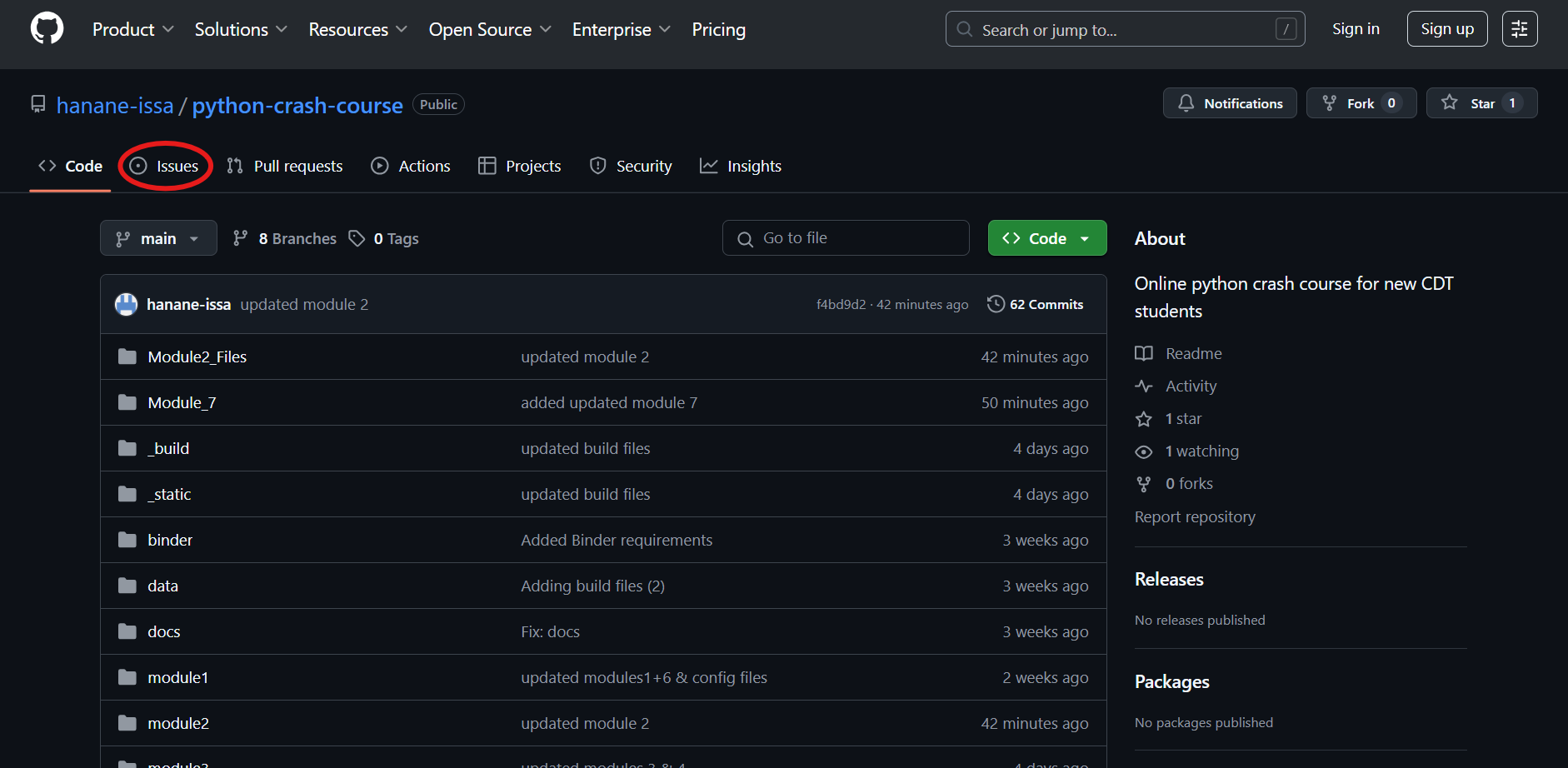 2. Click on the “Issues” tab.
2. Click on the “Issues” tab.
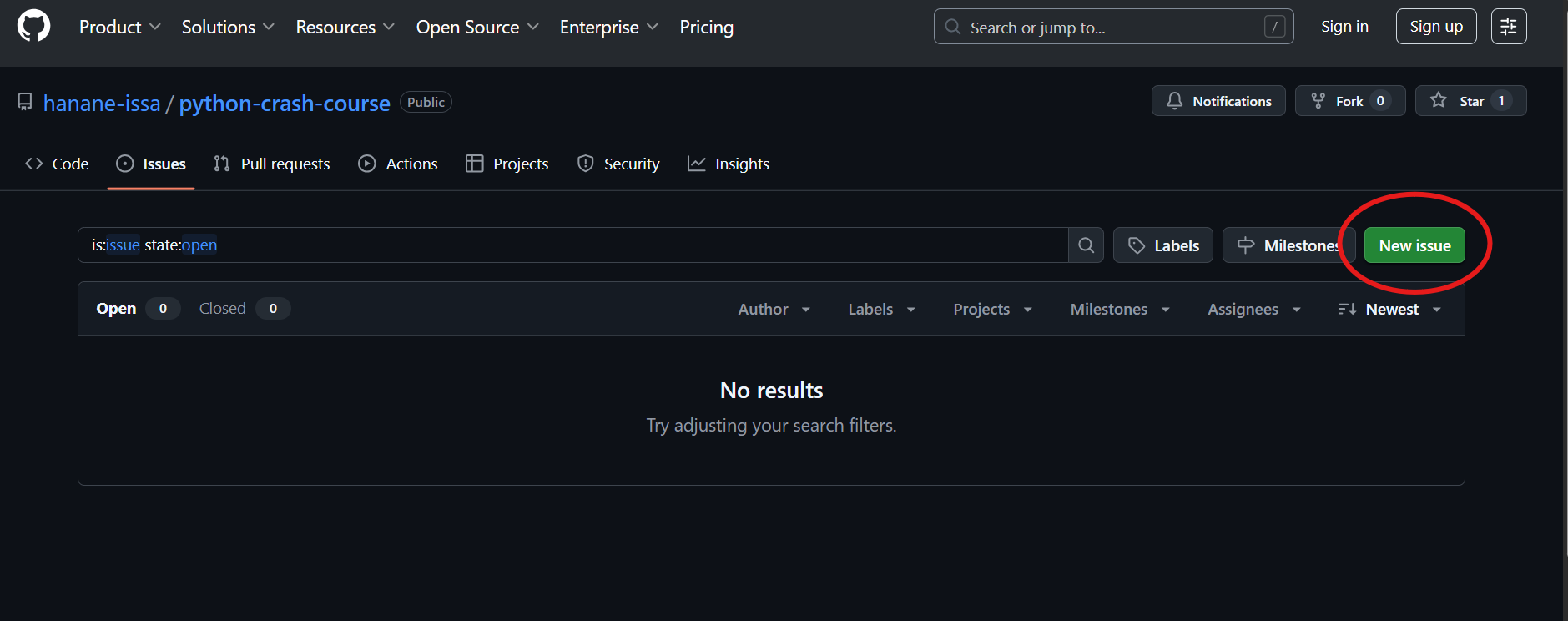 3. Click “New issue” (green button).
3. Click “New issue” (green button).
Add a clear title, like:
Broken image in Module 1orCode example not working in Module 2Just like in method 1, in the description, include:
A short explanation of what the issue is
Where you encountered it (e.g. module, notebook, or section name)
A screenshot or code snippet if possible
Click “Submit new issue”.
📣 Don’t worry if it’s small! Even small typos, broken links, or confusing instructions are super helpful for us to fix.